Bypassing the Single-Sign-On Password Prompt
What is the problem?
By default, each machine on the network prompts for a password to visit the LiveSurvey Portal. This prompt can be bypassed, making the LiveSurvey experience smoother for employees. To do this, the Single-Sign-On (SSO) domain must be added to the Trusted Sites list in Internet Explorer. This would normally require manually setting the configuration on each machine, but it can also be done by adding the site domain using Group Policy, as described below.
Using Group Policy will automatically make the change for all computers on the network.
How is it done?
Open the following Group Policy window:
- Computer Configuration
- Policies
- Administrative Templates
- Windows Components
- Internet Explorer
- Internet Control Panel
- Security Page
- Site to Zone Assignment List
- Security Page
- Internet Control Panel
- Internet Explorer
- Windows Components
- Administrative Templates
- Policies
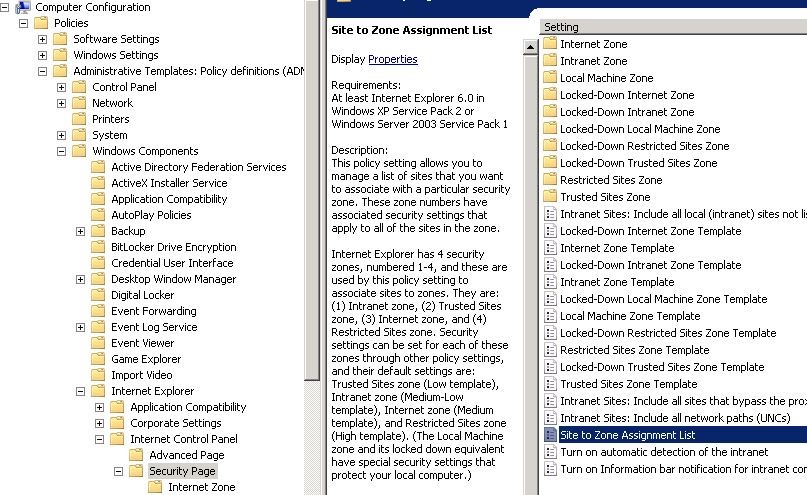
Then choose Enabled and Show:
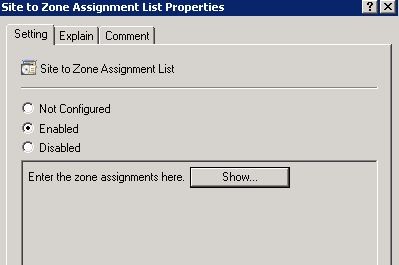
Click Add. In the box labeled Enter the name of the item to be added, type your credit union's SSO domain. For example, https://surveys.yourdomain.com. Enter the number 2 in the value box. This represents Zone 2, or Trusted Sites. Click OK > OK > Apply > OK to apply the change.
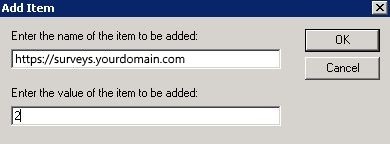
After these steps are complete, each computer on the network under group policy will have the change take effect after it is rebooted.